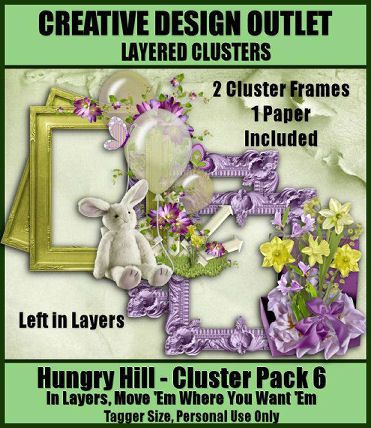Linkbar
Monday, April 21, 2014
New PTU CT Tag/Tutorial "Punky" using " Steam Punky" by MistyLynn's Creation
Punky
I am using the amazing artwork of Pinup Toons
You can purchase it here: CDO
Scrapkit "Steam Punky" by MistyLynn's Creations
You can also purchase it here: Scrap Candy
1. Open new image 600 X 600
2. Floodfill with paper01. Load saved mask and merge group
3. Add new layer and floodfill with paper 03. Load saved mask and merge group
4. Copy and paste element 37. Place in the middle of your image
5. Copy and paste element 30. Resize and place in the middle of your image
6. Grab your magic wand and click inside all the frame opens
7. Copy and paste your tube into selection
8. Copy and paste your tube and place it to your liking
9. Copy and paste element 34. Resize and place at the bottom of your frame
10. Copy and paste element 35. Resize and place on top of your pink ribbon
11. Copy and paste element 27. Resize and place on the left hand side of your image
12. Copy and paste element 14. Resize and flip then mirror place in the upper left hand corner of your image
13. Copy and paste element 18. Resize and rotate 90 degrees to the left. Place in front of your clock
14. Copy and paste element 15. Resize and place on the lower right and corner of your frame
15. Copy and paste element 21. Resize and place at the bottom of your clock
16. Copy and paste element 22. Resize and place on the right hand side of element 21
17. Add you copyright info and Text
18. Merge visible and Save
That's it..... I hope you have enjoyed my tutorial. If you have any questions please
feel free to leave a message in the Comments.
This tutorial was written April 2014 by me(Koolbrat) any similarities to another is just a coincidence.
Monday, April 14, 2014
New PTU CT Tag/ Tutorila "Pirate Paridise" using "Sexy Pirate" by Design by Joan
Pirate Paridise
I am using the amazing artwork of The Hunter
You can purchase it here: SNC
Matching Scrapkit "Sexy Pirate" by Design by Joan
You can also purchase it here: SNC
1. Open new image 600 X 600
2. Copy and paste element P_DBJ72. Resize to your liking and place in the upper left hand corner of your image
3. Copy and paste element P_DBJ46. Resize and place in the middle of your image
4. Grab your magic wand and click inside your frame
5. Floodfill with paper PP_DBJ-6
6. Copy and paste your tube. Resize and place it in the middle of your frame
7. Copy and paste P_DBJ83. Resize and place on the lower right hand corner of your frame
8. Copy and paste P_DBJ45. Resize and place over your gold coins on the right hand corner of your image. this will make it
look like they are hiding
9. Duplicate layer and go Image/Mirror
10. Copy and paste P_DBJ_7. Resize and place in front of your grass on the right hand side
11. Copy and paste P_DBJ49. Resize and place in front of your grass on the left hand side
12. Copy and paste P_DBJ40. Resize and rotate 30 degrees to the left. Place next to your glass bottle
13. Copy and paste P_DBJ44. Resize and place just under your skulls on the left hand corner of your frame
14. Copy and paste P_DBJ-2. Resize and place oh the left hand side of your glass bottle
15. Copy and paste P_DBJ54. Resize mirror. Then place so that it looks like you chest is spilling over your rocks
16. Copy and paste P_DBJ11. Resize and place in front of your rocks
17. Copy and paste P_DBJ04. Place closer to the bottom of your image
18. Add your copyright info and text
19. Merge visible and Save
That's it..... I hope you have enjoyed my tutorial. If you have any questions please
feel free to leave a message in the Comments.
This tutorial was written April 2014 by me(Koolbrat) any similarities to another is just a coincidence.
I am using the amazing artwork of The Hunter
You can purchase it here: SNC
Matching Scrapkit "Sexy Pirate" by Design by Joan
You can also purchase it here: SNC
1. Open new image 600 X 600
2. Copy and paste element P_DBJ72. Resize to your liking and place in the upper left hand corner of your image
3. Copy and paste element P_DBJ46. Resize and place in the middle of your image
4. Grab your magic wand and click inside your frame
5. Floodfill with paper PP_DBJ-6
6. Copy and paste your tube. Resize and place it in the middle of your frame
7. Copy and paste P_DBJ83. Resize and place on the lower right hand corner of your frame
8. Copy and paste P_DBJ45. Resize and place over your gold coins on the right hand corner of your image. this will make it
look like they are hiding
9. Duplicate layer and go Image/Mirror
10. Copy and paste P_DBJ_7. Resize and place in front of your grass on the right hand side
11. Copy and paste P_DBJ49. Resize and place in front of your grass on the left hand side
12. Copy and paste P_DBJ40. Resize and rotate 30 degrees to the left. Place next to your glass bottle
13. Copy and paste P_DBJ44. Resize and place just under your skulls on the left hand corner of your frame
14. Copy and paste P_DBJ-2. Resize and place oh the left hand side of your glass bottle
15. Copy and paste P_DBJ54. Resize mirror. Then place so that it looks like you chest is spilling over your rocks
16. Copy and paste P_DBJ11. Resize and place in front of your rocks
17. Copy and paste P_DBJ04. Place closer to the bottom of your image
18. Add your copyright info and text
19. Merge visible and Save
That's it..... I hope you have enjoyed my tutorial. If you have any questions please
feel free to leave a message in the Comments.
This tutorial was written April 2014 by me(Koolbrat) any similarities to another is just a coincidence.
Wednesday, April 2, 2014
New PTU CT Tag/Tutorial "Musical Violin" using "Violin" by Bibi Collections
Musical Violin
I am using the amazing artwork of The Hunter
You can purchase it here: SNC
Matching Scrapkit "Violin" by Bibi's Collection
You can also purchase it here: SNC
1. Open new image 600 X 600
2. Floodfill with paper 6. Load saved mask and merge visible
3. Copy and paste element 29. Resize to you liking and Rotate 90 degrees to the left
4. Grab your magic wand and select the top window of your frame
5. Copy and paste a piece of your tube into selection. Then go selections none
6. Repeat #4 with the middle open window of your frame
7. Copy and paste another piece of your tube into selection. Select none
8. Repeat #4 with the bottom open window of your frame
9. Copy and paste the last piece of your tube into selection. Select none
10. Copy and paste your whole tube and place to your liking
11. Copy and paste element 14. Resize and place on the left hand side of your image
12. Copy and paste element 59. Resize and place in front of your tube layer
13. Copy and paste element 71. Resize and place on the lower right hand corner of your frame layer
14. Copy and paste element 74. Resize Rotate and place on the left hand side of your image
15. Copy and paste element 90. Resize and place in front of your pile of leaves
16. Copy and paste element 73. Resize and place on the lower left hand corner of your frame
17. Copy and paste element 16. Place in the lower left hand side of your image
18. Add your copyright info and text
19. Merge visible and save
That's it..... I hope you have enjoyed my tutorial. If you have any questions please
feel free to leave a message in the Comments.
This tutorial was written April 2014 by me(Koolbrat) any similarities to another is just a coincidence.
I am using the amazing artwork of The Hunter
You can purchase it here: SNC
Matching Scrapkit "Violin" by Bibi's Collection
You can also purchase it here: SNC
1. Open new image 600 X 600
2. Floodfill with paper 6. Load saved mask and merge visible
3. Copy and paste element 29. Resize to you liking and Rotate 90 degrees to the left
4. Grab your magic wand and select the top window of your frame
5. Copy and paste a piece of your tube into selection. Then go selections none
6. Repeat #4 with the middle open window of your frame
7. Copy and paste another piece of your tube into selection. Select none
8. Repeat #4 with the bottom open window of your frame
9. Copy and paste the last piece of your tube into selection. Select none
10. Copy and paste your whole tube and place to your liking
11. Copy and paste element 14. Resize and place on the left hand side of your image
12. Copy and paste element 59. Resize and place in front of your tube layer
13. Copy and paste element 71. Resize and place on the lower right hand corner of your frame layer
14. Copy and paste element 74. Resize Rotate and place on the left hand side of your image
15. Copy and paste element 90. Resize and place in front of your pile of leaves
16. Copy and paste element 73. Resize and place on the lower left hand corner of your frame
17. Copy and paste element 16. Place in the lower left hand side of your image
18. Add your copyright info and text
19. Merge visible and save
That's it..... I hope you have enjoyed my tutorial. If you have any questions please
feel free to leave a message in the Comments.
This tutorial was written April 2014 by me(Koolbrat) any similarities to another is just a coincidence.
Tuesday, April 1, 2014
New PTU CT Tag/Tutorial " Up Coming Summer" using "GeorgeousFace" by Chachaz Creations
Up Coming Summer
I am using the amazing artwork of Jamie Kidd
You can purchase it here: CDO
Scrapkit "GeorgeousFace" by Chachaz Creations
You can also purchase it here: SNC
1. Open new image 600 X 600
2. Floodfill with paper6. Load saved mask and merge group
3. Copy and paste element11. Resize and place in the middle of your image
4. Grab your magic wand and click inside your frame
5. Copy and paste your tube as new layer. Resize to you liking and place in the middle of your frame. Duplicate tube
6. On original copy go Selections/Modify/Epand by 5/ Invert/ Delete select none
7. Now on your duplicate grab your eraser tool and erase everything above the frame that you don't want showing
8. Copy and paste element 54. Resize and place on the right hand side of your frame
9. Copy and paste element 36. Resize and place in front of your tree
10. Copy and paste element 38. Resize and place in front of your blocks
11. Copy and paste element 5. Resize and place in front of your surf board
12. Copy and paste element 17. Resize and place in front of your piece of wood
13. Copy and paste element 21. Resize and mirror. Place on the right hand upper corner of your frame
14. Copy and paste element 19. Resize and place on the left hand corner of your image
15. Copy and paste element 28. Resize and place on the left hand side of your frame
16. Copy and paste element 58. Resize and place in front of your coconut layer
17. Copy and paste element 30. Resize and place in front of your white flower layer
18. Copy and paste element 14. Resize and place in front of your sand
19. Add your copyright info and Text
20. Merge visible and Save
That's it..... I hope you have enjoyed my tutorial. If you have any questions please
feel free to leave a message in the Comments.
This tutorial was written April 2014 by me(Koolbrat) any similarities to another is just a coincidence.
I am using the amazing artwork of Jamie Kidd
You can purchase it here: CDO
Scrapkit "GeorgeousFace" by Chachaz Creations
You can also purchase it here: SNC
1. Open new image 600 X 600
2. Floodfill with paper6. Load saved mask and merge group
3. Copy and paste element11. Resize and place in the middle of your image
4. Grab your magic wand and click inside your frame
5. Copy and paste your tube as new layer. Resize to you liking and place in the middle of your frame. Duplicate tube
6. On original copy go Selections/Modify/Epand by 5/ Invert/ Delete select none
7. Now on your duplicate grab your eraser tool and erase everything above the frame that you don't want showing
8. Copy and paste element 54. Resize and place on the right hand side of your frame
9. Copy and paste element 36. Resize and place in front of your tree
10. Copy and paste element 38. Resize and place in front of your blocks
11. Copy and paste element 5. Resize and place in front of your surf board
12. Copy and paste element 17. Resize and place in front of your piece of wood
13. Copy and paste element 21. Resize and mirror. Place on the right hand upper corner of your frame
14. Copy and paste element 19. Resize and place on the left hand corner of your image
15. Copy and paste element 28. Resize and place on the left hand side of your frame
16. Copy and paste element 58. Resize and place in front of your coconut layer
17. Copy and paste element 30. Resize and place in front of your white flower layer
18. Copy and paste element 14. Resize and place in front of your sand
19. Add your copyright info and Text
20. Merge visible and Save
That's it..... I hope you have enjoyed my tutorial. If you have any questions please
feel free to leave a message in the Comments.
This tutorial was written April 2014 by me(Koolbrat) any similarities to another is just a coincidence.
New PTU CT Tag/Tutorial 'Wedding Memories" using "Wedding Day" by MistyLynn Creations
Wedding Memories
I am using the amazing artwork of Keith Garvey
You can purchase it here: Garv and Garv
Scrapkit "Wedding Day" by MistyLynn's Creations
You can also purchase it here: Scrap Candy
1. OPen new image 600 X 600
2. Floodfill with paper 06. Load saved mask and merge group
3. Add new layer and floodfill with paper07. Load saved mask and merge group
4. Copy and paste frame. Resize and add back ground of your choice. Place in the middle of your image
5. Grab you magic wand and click inside your frame
6. Copy and paste your tube as new layer. Resize and place in the frame to your liking
7. Copy and paste element 70. Resize and place on the left hand side of your image
8. Copy and paste element 58. Resize and place in front of your gift layer
9. Copy and paste element 66. Resize and place in front of your candle
10. Copy and paste element 54. Resize and place next to your gift
11. Copy and paste element 07. Resize and place on the right hand side of your image
12. Copy and paste element 49. Resize and place in front of your cake layer
13. Copy and paste element 39. Resize and place above your frame layer. Add drop shadow of your choice
14. Copy and paste element46. Place on the left hand side of your image
15. Add your copyright info and Text
16. Merge visible and Save
That's it..... I hope you have enjoyed my tutorial. If you have any questions please
feel free to leave a message in the Comments.
This tutorial was written April 2014 by me(Koolbrat) any similarities to another is just a coincidence.
I am using the amazing artwork of Keith Garvey
You can purchase it here: Garv and Garv
Scrapkit "Wedding Day" by MistyLynn's Creations
You can also purchase it here: Scrap Candy
1. OPen new image 600 X 600
2. Floodfill with paper 06. Load saved mask and merge group
3. Add new layer and floodfill with paper07. Load saved mask and merge group
4. Copy and paste frame. Resize and add back ground of your choice. Place in the middle of your image
5. Grab you magic wand and click inside your frame
6. Copy and paste your tube as new layer. Resize and place in the frame to your liking
7. Copy and paste element 70. Resize and place on the left hand side of your image
8. Copy and paste element 58. Resize and place in front of your gift layer
9. Copy and paste element 66. Resize and place in front of your candle
10. Copy and paste element 54. Resize and place next to your gift
11. Copy and paste element 07. Resize and place on the right hand side of your image
12. Copy and paste element 49. Resize and place in front of your cake layer
13. Copy and paste element 39. Resize and place above your frame layer. Add drop shadow of your choice
14. Copy and paste element46. Place on the left hand side of your image
15. Add your copyright info and Text
16. Merge visible and Save
That's it..... I hope you have enjoyed my tutorial. If you have any questions please
feel free to leave a message in the Comments.
This tutorial was written April 2014 by me(Koolbrat) any similarities to another is just a coincidence.
New PTU CT Tag/Tutorial " Forest of Colors" using "Water Color Spring" by Hungryhill
Forest of Colors
I am using the amazing artwork of Ismael Rac
You can purchase it here: Rac
Scrapkit "Scrap_HH Watercolor Spring Mini" by HungryHill
You can also purchase it here: CDO
1. Open new image 600 X 600
2. Floodfill with paper3. Load saved mask of choice and merge group
3. Copy and paste rainbow. Resize to your liking and place in the middle of your image
4. Copy and paste tree. Resize to your liking and place on the right hand side of your image
5. Copy and paste your tube. Resize to your liking and place in the middle of your image
6. Copy and paste doodle-1. Resize and place on the left hand side of your tube
7. Copy and paste bloom-1. Resize and place over your doodle
8. Copy and paste bloom-2. Resize and flip and place over your first bloom
9. Copy and paste bunny-1. Resize and place in front of your blooms
10. Copy and paste grass-2. Resize and place in front of your bunny. Duplicate grass layer
11. Move duplicated grass layer so that it is over lapping the first on but hiding your bunny
12. Copy and paste basket. Resize to your liking and place on the right hand side of your image
13. Copy and paste cabbage-1. Resize and place next to your basket so that it looks like it rolled out
14. Copy and paste cabbage-2. Resize and place on the other side of your basket
15. Copy ad paste bunny-2. Resize and place so that it is sitting in front of the grass
16. Copy and paste bluejay. Resize and place in the middle of your image so that he is sitting in front of your tubes shins
17. Copy and paste mist. Place at the bottom of your image
18. Copy and paste your Word Art. Resize and place at the top of your image
19. Add your copyright info and Text
20. Merge visible and Save
That's it..... I hope you have enjoyed my tutorial. If you have any questions please
feel free to leave a message in the Comments.
This tutorial was written April 2014 by me(Koolbrat) any similarities to another is just a coincidence.
I am using the amazing artwork of Ismael Rac
You can purchase it here: Rac
Scrapkit "Scrap_HH Watercolor Spring Mini" by HungryHill
You can also purchase it here: CDO
1. Open new image 600 X 600
2. Floodfill with paper3. Load saved mask of choice and merge group
3. Copy and paste rainbow. Resize to your liking and place in the middle of your image
4. Copy and paste tree. Resize to your liking and place on the right hand side of your image
5. Copy and paste your tube. Resize to your liking and place in the middle of your image
6. Copy and paste doodle-1. Resize and place on the left hand side of your tube
7. Copy and paste bloom-1. Resize and place over your doodle
8. Copy and paste bloom-2. Resize and flip and place over your first bloom
9. Copy and paste bunny-1. Resize and place in front of your blooms
10. Copy and paste grass-2. Resize and place in front of your bunny. Duplicate grass layer
11. Move duplicated grass layer so that it is over lapping the first on but hiding your bunny
12. Copy and paste basket. Resize to your liking and place on the right hand side of your image
13. Copy and paste cabbage-1. Resize and place next to your basket so that it looks like it rolled out
14. Copy and paste cabbage-2. Resize and place on the other side of your basket
15. Copy ad paste bunny-2. Resize and place so that it is sitting in front of the grass
16. Copy and paste bluejay. Resize and place in the middle of your image so that he is sitting in front of your tubes shins
17. Copy and paste mist. Place at the bottom of your image
18. Copy and paste your Word Art. Resize and place at the top of your image
19. Add your copyright info and Text
20. Merge visible and Save
That's it..... I hope you have enjoyed my tutorial. If you have any questions please
feel free to leave a message in the Comments.
This tutorial was written April 2014 by me(Koolbrat) any similarities to another is just a coincidence.
Thursday, March 20, 2014
New PTU CT Tag/Tutorial "African Magic" using " I Dream of Africa" by HungryHill
African Magic
I am using the amazing artwork of Ted Hammond
You can purchase it here: CDO
Scrapkit "I Dream of Africa" by HungryHill
You can also purchase it here: CDO
1. Open new image 600 X 600
2. Copy and paste sparkles-1. Resize and place in the middle of your image
3. Copy and paste frame 2. Resize and place in the middle of your image
4. Grab your magic wand and click inside your frame. Then Floodfill with paper 8
5. Copy and paste tree -1. Resize and place on the right hand side of your frame
6. Copy and paste your tube. Resize and place in the middle of your frame so that she is standing on the left hand side of your waterfall
7. Copy and paste plant-2. Resize and place on the right hand corner of your frame
8. Copy and paste plant-5. Resize and place at the bottom of your plant -2 layer
9. Copy and paste zebra. Resize and place in front of your plant layers
10. Copy and paste leopard. Resize and place on the left hand corner of your image
11. Copy and paste grass. Resize and place in front of your leopard so that it looks like it is hiding behind it
12. Duplicate your grass layer and resize it 2 times so that it is smaller then the first grass layer
13. Copy and paste flower-9. Resize and place in front of your zebra
14. Duplicate 2 times and place to your choosing
15. Add your copyrigt info and text
16. Merge visible and Save
That's it..... I hope you have enjoyed my tutorial. If you have any questions please
feel free to leave a message in the Comments.
This tutorial was written March 2014 by me(Koolbrat) any similarities to another is just a coincidence.
I am using the amazing artwork of Ted Hammond
You can purchase it here: CDO
Scrapkit "I Dream of Africa" by HungryHill
You can also purchase it here: CDO
1. Open new image 600 X 600
2. Copy and paste sparkles-1. Resize and place in the middle of your image
3. Copy and paste frame 2. Resize and place in the middle of your image
4. Grab your magic wand and click inside your frame. Then Floodfill with paper 8
5. Copy and paste tree -1. Resize and place on the right hand side of your frame
6. Copy and paste your tube. Resize and place in the middle of your frame so that she is standing on the left hand side of your waterfall
7. Copy and paste plant-2. Resize and place on the right hand corner of your frame
8. Copy and paste plant-5. Resize and place at the bottom of your plant -2 layer
9. Copy and paste zebra. Resize and place in front of your plant layers
10. Copy and paste leopard. Resize and place on the left hand corner of your image
11. Copy and paste grass. Resize and place in front of your leopard so that it looks like it is hiding behind it
12. Duplicate your grass layer and resize it 2 times so that it is smaller then the first grass layer
13. Copy and paste flower-9. Resize and place in front of your zebra
14. Duplicate 2 times and place to your choosing
15. Add your copyrigt info and text
16. Merge visible and Save
That's it..... I hope you have enjoyed my tutorial. If you have any questions please
feel free to leave a message in the Comments.
This tutorial was written March 2014 by me(Koolbrat) any similarities to another is just a coincidence.
New PTU CT Tag/Tutorial "Easter Memories" using "Easter Goodies" by MistyLynn's Creations
Easter Memories
I am using the amazing artwork of Jose Cano
You can purchase it here: Cano
Scrapkit "Easter Goodies" by MistyLynn's Creations
You can also purchase it here: Scrap Candy
1. Open new image 600 X 600
2. Floodfill with paper 9. Load saved mask and merge group
3. Copy and paste El33. Resize and place in the middle of your image
4. Grab your magic wand and click in the middle of your frame
5. Copy and paste your tube as new layer. Duplicate and move orginal under your frame layer
6. With your orginal tube highlighted go Selections/ Modify/Expand by 5/ Invert/ Delete then go selections none
7. On your tube copy grab your eraser tool and erase everything that you don't want showing above your frame layer
8. Copy and paste El36. Resize and place in front of your bunny
9. Copy and paste El15. Resize and place on the right hand side of your frame layer
10. Copy and paste El35. Resize and place in the middle of El36 and 15
11. Copy and paste El13. Resize and place in the upper right and corner of your image and Image flip
12. Copy and paste El29. Resize and place in the upper left hand corner of your image and image flip
13. Copy and paste El25. Resize and place in front of your basket
14. Copy and paste El18. Resize and place in front of your chicks
15. Add your copyright info and text
16. Merge visible and Save
That's it..... I hope you have enjoyed my tutorial. If you have any questions please
feel free to leave a message in the Comments.
This tutorial was written March 2014 by me(Koolbrat) any similarities to another is just a coincidence.
I am using the amazing artwork of Jose Cano
You can purchase it here: Cano
Scrapkit "Easter Goodies" by MistyLynn's Creations
You can also purchase it here: Scrap Candy
1. Open new image 600 X 600
2. Floodfill with paper 9. Load saved mask and merge group
3. Copy and paste El33. Resize and place in the middle of your image
4. Grab your magic wand and click in the middle of your frame
5. Copy and paste your tube as new layer. Duplicate and move orginal under your frame layer
6. With your orginal tube highlighted go Selections/ Modify/Expand by 5/ Invert/ Delete then go selections none
7. On your tube copy grab your eraser tool and erase everything that you don't want showing above your frame layer
8. Copy and paste El36. Resize and place in front of your bunny
9. Copy and paste El15. Resize and place on the right hand side of your frame layer
10. Copy and paste El35. Resize and place in the middle of El36 and 15
11. Copy and paste El13. Resize and place in the upper right and corner of your image and Image flip
12. Copy and paste El29. Resize and place in the upper left hand corner of your image and image flip
13. Copy and paste El25. Resize and place in front of your basket
14. Copy and paste El18. Resize and place in front of your chicks
15. Add your copyright info and text
16. Merge visible and Save
That's it..... I hope you have enjoyed my tutorial. If you have any questions please
feel free to leave a message in the Comments.
This tutorial was written March 2014 by me(Koolbrat) any similarities to another is just a coincidence.
New PTU CT Tag/Tutorial "Loving Desire" using "A Green Desire" by HungryHill
Loving Desire
I am using the amazing artwork of Keith Garvey
You can purchase it here: Garv
Scrapkit "A Green desire" by HungryHill
You can also purchase it here: CDO
1. Open new image 600 X 600
2. Copy and paste sparkles-2
3. Copy and paste sparkles-4
4. Copy and paste frame-1. Resize and place in the middle of your image
5. Grab you magic wand and click inside your frame
6. Copy and paste your tube as new layer. Duplicate your tube and move the orginal under your frame layer
7. With your orginal layer highlighted go Selections/Modify by 5/ Invert/Delete then selections none
8. Grab your eraser tool and erase everything that you don't want showing above your frame layer
9. Grab your magic wand and click in the empty areas of your frame and floodfill with paper-3
10. Copy and paste vine. Resize and place on the right hand side of your frame
11. Copy and paste word art. Resize and place above your frame
12. Copy and paste rose-3. Resize and place over your vine layer
13. Copy and paste bow-1. Resize and place over your rose layer so that it looks like it is at the top of your vase
14. Copy and paste sparkle -1. Resize and place on the left hand corner of your frame
15. Copy and paste cherub -2. Resize and place in the middle of sparkle1
16. Copy and paste rose-1. Resize and rotate 90 degrees to the left. Place in the middle of your image under your frame
17. Add your copyright info and text
18. Merge visible and Save
That's it..... I hope you have enjoyed my tutorial. If you have any questions please
feel free to leave a message in the Comments.
This tutorial was written March 2014 by me(Koolbrat) any similarities to another is just a coincidence.
I am using the amazing artwork of Keith Garvey
You can purchase it here: Garv
Scrapkit "A Green desire" by HungryHill
You can also purchase it here: CDO
1. Open new image 600 X 600
2. Copy and paste sparkles-2
3. Copy and paste sparkles-4
4. Copy and paste frame-1. Resize and place in the middle of your image
5. Grab you magic wand and click inside your frame
6. Copy and paste your tube as new layer. Duplicate your tube and move the orginal under your frame layer
7. With your orginal layer highlighted go Selections/Modify by 5/ Invert/Delete then selections none
8. Grab your eraser tool and erase everything that you don't want showing above your frame layer
9. Grab your magic wand and click in the empty areas of your frame and floodfill with paper-3
10. Copy and paste vine. Resize and place on the right hand side of your frame
11. Copy and paste word art. Resize and place above your frame
12. Copy and paste rose-3. Resize and place over your vine layer
13. Copy and paste bow-1. Resize and place over your rose layer so that it looks like it is at the top of your vase
14. Copy and paste sparkle -1. Resize and place on the left hand corner of your frame
15. Copy and paste cherub -2. Resize and place in the middle of sparkle1
16. Copy and paste rose-1. Resize and rotate 90 degrees to the left. Place in the middle of your image under your frame
17. Add your copyright info and text
18. Merge visible and Save
That's it..... I hope you have enjoyed my tutorial. If you have any questions please
feel free to leave a message in the Comments.
This tutorial was written March 2014 by me(Koolbrat) any similarities to another is just a coincidence.
Tuesday, March 4, 2014
New PTU CT Tag/Tutorial "Alice Magic" using "Mad Alice" by Bibi's Collections
Alice Magic
I am using the amazing artwork of Pandora Creations
You can purchase it here: SNC
Matching Scrapkit "Mad Alice" by Bibi's Collections
I am using the amazing artwork of Pandora Creations
You can purchase it here: SNC
Matching Scrapkit "Mad Alice" by Bibi's Collections
You can also purchase it here: SNC
1. Open new image 600 X 600
2. Copy and paste element71
3. Add new layer and floodfill with paper6. Load saved mask and merge group
4. Copy and paste Element 55. Resize and place in the middle of your image
5. Grab your magic wand and click inside the frame. Floodfill with paper7
6. Copy and paste your tube. Resize and place in the middle of your frame layer. Duplicate your tube and drag the orginal under your frame
7. Go Selections/Modify/Expand by 5/Invert/Delete. Selections none
8. On your duplicated layer grab your eraser tool and erase anything above the frame you don't want showing
9. Copy and paste element92. Resize and place on the left hand side of your frame
10. Copy and paste element81. Resize and place on top of your leaf layer
11. Copy and paste element21. Resize and place over element81
12. Copy and paste element41. Resize and place over element21
13. Copy and paste element27. Resize and place next to your pot
14. Copy and paste element70. Resize and place next to your dice
15. Copy and paste element33. Resize and place on the right hand side of your frame
16. Copy and paste element15. Resize and place oh the left hand side between your cup and mushroom
17. Copy and paste element47
18. Add your copyright info and Text
19. Merge visible and save
That's it..... I hope you have enjoyed my tutorial. If you have any questions please
feel free to leave a message in the Comments.
This tutorial was written March 2014 by me(Koolbrat) any similarities to another is just a coincidence.
1. Open new image 600 X 600
2. Copy and paste element71
3. Add new layer and floodfill with paper6. Load saved mask and merge group
4. Copy and paste Element 55. Resize and place in the middle of your image
5. Grab your magic wand and click inside the frame. Floodfill with paper7
6. Copy and paste your tube. Resize and place in the middle of your frame layer. Duplicate your tube and drag the orginal under your frame
7. Go Selections/Modify/Expand by 5/Invert/Delete. Selections none
8. On your duplicated layer grab your eraser tool and erase anything above the frame you don't want showing
9. Copy and paste element92. Resize and place on the left hand side of your frame
10. Copy and paste element81. Resize and place on top of your leaf layer
11. Copy and paste element21. Resize and place over element81
12. Copy and paste element41. Resize and place over element21
13. Copy and paste element27. Resize and place next to your pot
14. Copy and paste element70. Resize and place next to your dice
15. Copy and paste element33. Resize and place on the right hand side of your frame
16. Copy and paste element15. Resize and place oh the left hand side between your cup and mushroom
17. Copy and paste element47
18. Add your copyright info and Text
19. Merge visible and save
That's it..... I hope you have enjoyed my tutorial. If you have any questions please
feel free to leave a message in the Comments.
This tutorial was written March 2014 by me(Koolbrat) any similarities to another is just a coincidence.
New PTU CT Tag/Tutorial "Enchantedment" Using "Enchanted" by HungryHill
Scrapkit "Enchanted" by HungryHill
You can also purchase it here: CDO
1. Open new image 600 X 600
2. Floodfill with paper7. Load saved mask and merge group
3. Copy and paste leaf glow. Place in the middle of your image
4. Copy and paste leaf scatter. Place in the middle of your image
5. Copy and paste frame 4. Resize and place in the middle of your image
6. Copy and paste frame 2. Resize and place so that it is just on the inside of frame4. Merge Down
7. Grab your magic wand and click inside the frame layer
8. Copy and paste your tube. Place in the middle of your frame. Duplicate tube and drag orginal under your frame layer
9. On orginal tube layer go Selections/Modify/Expand by 5/Invert/Delete Selections None
10. On duplicate layer grab your eraser tool and erase anything above your frame layer that you don't want showing
11.Copy and paste doodle-2. Resize and place on the left hand side of your frame
12. Copy and paste cattail. Resize and place over your doodle
13. Copy and paste stem-8. Resize and place over your cattail
14. Copy and paste tendril-2. Resize and place over your stem-8
15. Copy and paste grass mound. Resize and place on the right hand side of your frame
16. Copy and paste well. Resize and place over your mound
17. Copy and paste tendril. Resize and place over your well
18. Copy and paste stick bundle. Resize and place in front of your well
19. Copy and paste grass. Resize and place over your tendril-2
20. Copy and paste squirrel. Resize and place at the bottom of your grass
21. Add your copyright info and Text
22. Merge visible and Save
That's it..... I hope you have enjoyed my tutorial. If you have any questions please
feel free to leave a message in the Comments.
This tutorial was written March 2014 by me(Koolbrat) any similarities to another is just a coincidence.
You can also purchase it here: CDO
1. Open new image 600 X 600
2. Floodfill with paper7. Load saved mask and merge group
3. Copy and paste leaf glow. Place in the middle of your image
4. Copy and paste leaf scatter. Place in the middle of your image
5. Copy and paste frame 4. Resize and place in the middle of your image
6. Copy and paste frame 2. Resize and place so that it is just on the inside of frame4. Merge Down
7. Grab your magic wand and click inside the frame layer
8. Copy and paste your tube. Place in the middle of your frame. Duplicate tube and drag orginal under your frame layer
9. On orginal tube layer go Selections/Modify/Expand by 5/Invert/Delete Selections None
10. On duplicate layer grab your eraser tool and erase anything above your frame layer that you don't want showing
11.Copy and paste doodle-2. Resize and place on the left hand side of your frame
12. Copy and paste cattail. Resize and place over your doodle
13. Copy and paste stem-8. Resize and place over your cattail
14. Copy and paste tendril-2. Resize and place over your stem-8
15. Copy and paste grass mound. Resize and place on the right hand side of your frame
16. Copy and paste well. Resize and place over your mound
17. Copy and paste tendril. Resize and place over your well
18. Copy and paste stick bundle. Resize and place in front of your well
19. Copy and paste grass. Resize and place over your tendril-2
20. Copy and paste squirrel. Resize and place at the bottom of your grass
21. Add your copyright info and Text
22. Merge visible and Save
That's it..... I hope you have enjoyed my tutorial. If you have any questions please
feel free to leave a message in the Comments.
This tutorial was written March 2014 by me(Koolbrat) any similarities to another is just a coincidence.
Wednesday, February 26, 2014
New PTU CT Tag/Tutorial "Garden Paradise" using "Secret Garden" by HungryHill
Garden Paradise
I am using the amazing artwork of Zindy Nelson
You can purchase it here: Zindy
Scrapkit "Secret Garden" by HungryHill
Secret Garden comes in 2 parts so make sure purchase both parts
You can also purchase it here: CDO1. Open new image 600 X 600
2. Copy and paste word art-1. Resize and place in the middle of your image
3. Copy and paste frame-3. Resize and place in the middle of your image. Duplicate frame
4. Rotate duplicated frame 50 degrees to the left. Merge down
5. Copy and paste rocky - pool. Resize and place in the lower right hand corner of your image
6. Copy and paste swans. Resize and place in front of your pool
7. Copy and paste Flower- scatter. Resize and place on the left hand corner of your image. Add drop shadow of your choice
8. Copy and paste flower-7. Resize and place on the left hand corner of your frame
9. Copy and paste flower-9. Resize and place in front of flower7
10. Copy and paste flower-8. Resize and place in front of flower9. Duplicate and mirror
11. Copy and paste grass - clump. Resize and place in front of your flowers
12. Copy and paste bunny. Resize and place on the right hand side of your grass clump
13. Copy and paste word art 2. Resize and place in the upper left hand corner of your image
14. Grab your magic wand and click inside your frames
15. Floodfill with paper 11
16. Copy and paste your tube into selection
17. Add your copyright info and text
18. Merge visible and save
That's it..... I hope you have enjoyed my tutorial. If you have any questions please
feel free to leave a message in the Comments.
This tutorial was written February 2014 by me(Koolbrat) any similarities to another is just a coincidence.
New PTU CT Tag/Tutorial "Rebal Madness" using "Rebal Rider" by MistyLynn's Creations
Rebal Madness
I am using the amazing artwork of Keith Garvey
You can purchase it here: Garv
Scrapkit "Rebal Rider" by MistyLynn's Creations
You can also purchase it here: Scrap Candy
1. Open new image 600 X 600
2. Floodfill with paper10. Load saved mask and merge group
3. Copy and paste element48. Resize and place on the left hand middle of your image
4. Duplicate and mirror
5. Copy and paste element24. Resize and flip. Place in the lower half of your image
6. Copy and paste element37. Resize and place in the middle of your image
7. Grab your magic wand and click inside element 37. Copy and paste your tube into selection. Selections none
8. Copy and paste element52. Resize and place in the upper left hand corner of your image
9. Copy and paste element61. Resize and place in the lower right hand corner of your image
10. Copy and paste element09. Resize and place on the left hand side of your frame
11. Copy and paste element17. Resize and place in the lower right hand corner of your image
12. Copy and paste element33. Resize and place next to your speakers
13.Copy and paste element26. Resize and place under your music notes
14. Copy and paste your tube. Resize and place in the lower left hand corner of your image
15. Copy and paste element13. Resize and place in the lower left hand corner of your image
16. Copy and paste element22. Resize and place over disco ball
17. Copy and paste element42. Resize and place on the right hand side of your heart
18. Add your copyright info and text
19. Mergevisible and save
That's it..... I hope you have enjoyed my tutorial. If you have any questions please
feel free to leave a message in the Comments.
This tutorial was written February 2014 by me(Koolbrat) any similarities to another is just a coincidence.
I am using the amazing artwork of Keith Garvey
You can purchase it here: Garv
Scrapkit "Rebal Rider" by MistyLynn's Creations
You can also purchase it here: Scrap Candy
1. Open new image 600 X 600
2. Floodfill with paper10. Load saved mask and merge group
3. Copy and paste element48. Resize and place on the left hand middle of your image
4. Duplicate and mirror
5. Copy and paste element24. Resize and flip. Place in the lower half of your image
6. Copy and paste element37. Resize and place in the middle of your image
7. Grab your magic wand and click inside element 37. Copy and paste your tube into selection. Selections none
8. Copy and paste element52. Resize and place in the upper left hand corner of your image
9. Copy and paste element61. Resize and place in the lower right hand corner of your image
10. Copy and paste element09. Resize and place on the left hand side of your frame
11. Copy and paste element17. Resize and place in the lower right hand corner of your image
12. Copy and paste element33. Resize and place next to your speakers
13.Copy and paste element26. Resize and place under your music notes
14. Copy and paste your tube. Resize and place in the lower left hand corner of your image
15. Copy and paste element13. Resize and place in the lower left hand corner of your image
16. Copy and paste element22. Resize and place over disco ball
17. Copy and paste element42. Resize and place on the right hand side of your heart
18. Add your copyright info and text
19. Mergevisible and save
That's it..... I hope you have enjoyed my tutorial. If you have any questions please
feel free to leave a message in the Comments.
This tutorial was written February 2014 by me(Koolbrat) any similarities to another is just a coincidence.
New PTU CT Tag/Tutorial "Patty Day Special" using "BibiIrishBeauty"
Patty's Day Special
I am using the amazing artwork of Vi Nina
You can purchase it here: SNC
Matching Scrapkit "BibiIrishBeauty" by Bibi's Collection
You can also purchase it here: SNC
1. Open new image 600 X 600
2. Floodfill with paper12. Load saved mask and merge group
3. Copy and paste element63. Resize and Mirror. Place in the upper left hand corner of your image
4. Copy and paste element46. Resize and place in the upper left hand corner just below element63
5. Copy and paste element73. Resize and Rotate 50 degrees to the right. Place on the right hand side of your image
6. Copy and paste element48. Resize and place in the middle of your image
7. Grab your magic wand and click inside each open frame
8. Floodfill with paper7
9. Copy and paste your tube into selection then click selections none
10.Copy and paste your tube. Resize and place oh the left hand side of your frame
11. Copy and paste element8. Resize and place in front of your tube
12. Copy and paste element68. Resize and place in the lower right hand corner of your image
13. Copy and paste element16. Resize and place under your rainbow
14. Copy and paste element40. Resize and mirror and place on the side of your pot of gold
15. Copy and paste element62. Place in front of your pot of gold
16. Copy and paste element15. Resize and place oh the right hand side of your hat
17. Copy and paste element9. Resize and place in front of your hat and date. Add drop shadow of your choice
18. Copy and paste element25. Resize and place next to your ladder
19. Add your copyright info and text
20. Merge visible and Save
That's it..... I hope you have enjoyed my tutorial. If you have any questions please
feel free to leave a message in the Comments.
This tutorial was written February 2014 by me(Koolbrat) any similarities to another is just a coincidence.
I am using the amazing artwork of Vi Nina
You can purchase it here: SNC
Matching Scrapkit "BibiIrishBeauty" by Bibi's Collection
You can also purchase it here: SNC
1. Open new image 600 X 600
2. Floodfill with paper12. Load saved mask and merge group
3. Copy and paste element63. Resize and Mirror. Place in the upper left hand corner of your image
4. Copy and paste element46. Resize and place in the upper left hand corner just below element63
5. Copy and paste element73. Resize and Rotate 50 degrees to the right. Place on the right hand side of your image
6. Copy and paste element48. Resize and place in the middle of your image
7. Grab your magic wand and click inside each open frame
8. Floodfill with paper7
9. Copy and paste your tube into selection then click selections none
10.Copy and paste your tube. Resize and place oh the left hand side of your frame
11. Copy and paste element8. Resize and place in front of your tube
12. Copy and paste element68. Resize and place in the lower right hand corner of your image
13. Copy and paste element16. Resize and place under your rainbow
14. Copy and paste element40. Resize and mirror and place on the side of your pot of gold
15. Copy and paste element62. Place in front of your pot of gold
16. Copy and paste element15. Resize and place oh the right hand side of your hat
17. Copy and paste element9. Resize and place in front of your hat and date. Add drop shadow of your choice
18. Copy and paste element25. Resize and place next to your ladder
19. Add your copyright info and text
20. Merge visible and Save
That's it..... I hope you have enjoyed my tutorial. If you have any questions please
feel free to leave a message in the Comments.
This tutorial was written February 2014 by me(Koolbrat) any similarities to another is just a coincidence.
Monday, February 24, 2014
New CT PTU Tag's using Cluster Pack 6 by HungryHill
Sunday, February 23, 2014
New CT PTU Tag/Tutorial "Tattoo'd Bling" using Tattoo'd by MistyLynn's Creations
Tattoo'd Bling
I am using the amazing artwork of Ismael Rac
You can purchase it here: Rac
Scrapkit "Tattoo'd" by MistyLynn's Creations
You can also purchase it here: Scrap Candy
1. Open new image 600 X 600
2. Copy and paste MLC-Element2. Resize and place in the middle of your image
3. Copy and paste your tube. Resize and place in the middle of your frame. Duplicate tube and move orginal under frame
layer
4. On Orginal layer go Selections/Modify/Expand by 5/Invert/Delete then Selections none
5. Grab your eraser tool and erase everything that is above the frame that you don't want showing
6. Copy and paste MLC-Element30. Resize and place on the left hand side of your frame
7. Copy and paste MLC-Element11. Resize and place in the middle of the frame
8. Copy and paste MLC-Element6. Resize and place on the right hand side of your frame
9. Copy and paste MLC-Element15. Resize and place in front glass
10. Copy and paste MLC-Element8. Resize and place on left hand side of your glass
11. Copy and paste MLC-Element24. Resize and place over your glitter layeron the left hand side of your frame
12. Add your copyright info and text
13. Merge visible and Save
That's it..... I hope you have enjoyed my tutorial. If you have any questions please
feel free to leave a message in the Comments.
This tutorial was written February 2014 by me(Koolbrat) any similarities to another is just a coincidence.
I am using the amazing artwork of Ismael Rac
You can purchase it here: Rac
Scrapkit "Tattoo'd" by MistyLynn's Creations
You can also purchase it here: Scrap Candy
1. Open new image 600 X 600
2. Copy and paste MLC-Element2. Resize and place in the middle of your image
3. Copy and paste your tube. Resize and place in the middle of your frame. Duplicate tube and move orginal under frame
layer
4. On Orginal layer go Selections/Modify/Expand by 5/Invert/Delete then Selections none
5. Grab your eraser tool and erase everything that is above the frame that you don't want showing
6. Copy and paste MLC-Element30. Resize and place on the left hand side of your frame
7. Copy and paste MLC-Element11. Resize and place in the middle of the frame
8. Copy and paste MLC-Element6. Resize and place on the right hand side of your frame
9. Copy and paste MLC-Element15. Resize and place in front glass
10. Copy and paste MLC-Element8. Resize and place on left hand side of your glass
11. Copy and paste MLC-Element24. Resize and place over your glitter layeron the left hand side of your frame
12. Add your copyright info and text
13. Merge visible and Save
That's it..... I hope you have enjoyed my tutorial. If you have any questions please
feel free to leave a message in the Comments.
This tutorial was written February 2014 by me(Koolbrat) any similarities to another is just a coincidence.
Friday, February 21, 2014
New CT PTU Tag/Tutorial "Tea Time" using "Go Ask Alice" by Hungryhill
Tea Time
I am using the amazing artwork of NinasteOc
This tube was given to me while I was on the Creative Team
I am using the amazing artwork of NinasteOc
This tube was given to me while I was on the Creative Team
You can purchase it here: BHS
Scrapkit "ScrapHH_Go Ask Alice" by HungryHill
You can also purchase it here: CDO
1. Open new image 600 X 600
2. Copy and paste ivy-circle. Resize and place in the middle of your image
3. Grab your magic wand and click inside the circle
4. Copy and paste your tube as new layer. Resize and place in the middle of your circle
5. Duplicate your tube and move the orginal under the circle layer
6. Make sure that your orginal tube layer is highlighted and go Selections/Modify/Expand by 5/Invert/Delete. Then
Selections None
7. Go to your duplicate layer and grab your eraser tool and erase everything that you don't want showing above your circle
layer
8. Copy and paste whiterabbit. Resize and place on the left hand side of your circle
9. Copy and paste teapot. Resize and place in the middle of your image
10. Copy and paste teacup. Resize and place on the left hand side of your teapot
11. Copy and paste Madhatter. Resize and place on the right hand side of your circle. Image mirror
12. Copy and paste cake. Resize and place on the left hand side of your MadHatter
13. Copy and paste berries. Resize and place in front of your teapot
14. Add your copyright info and Text
15. Merge visible and save
That's it..... I hope you have enjoyed my tutorial. If you have any questions please
feel free to leave a message in the Comments.
This tutorial was written February 2014 by me(Koolbrat) any similarities to another is just a coincidence.
Scrapkit "ScrapHH_Go Ask Alice" by HungryHill
You can also purchase it here: CDO
1. Open new image 600 X 600
2. Copy and paste ivy-circle. Resize and place in the middle of your image
3. Grab your magic wand and click inside the circle
4. Copy and paste your tube as new layer. Resize and place in the middle of your circle
5. Duplicate your tube and move the orginal under the circle layer
6. Make sure that your orginal tube layer is highlighted and go Selections/Modify/Expand by 5/Invert/Delete. Then
Selections None
7. Go to your duplicate layer and grab your eraser tool and erase everything that you don't want showing above your circle
layer
8. Copy and paste whiterabbit. Resize and place on the left hand side of your circle
9. Copy and paste teapot. Resize and place in the middle of your image
10. Copy and paste teacup. Resize and place on the left hand side of your teapot
11. Copy and paste Madhatter. Resize and place on the right hand side of your circle. Image mirror
12. Copy and paste cake. Resize and place on the left hand side of your MadHatter
13. Copy and paste berries. Resize and place in front of your teapot
14. Add your copyright info and Text
15. Merge visible and save
That's it..... I hope you have enjoyed my tutorial. If you have any questions please
feel free to leave a message in the Comments.
This tutorial was written February 2014 by me(Koolbrat) any similarities to another is just a coincidence.
Wednesday, February 12, 2014
New PTU CT Tag/Tutorial "Evil Nights" using "A Dark Night" by MistyLynn's Creations
Evil Nights
I am using the amazing artwork of Keith Garvey
You can purchase it here: Garv
Scrapkit "A Dark Night" by MistyLynn's Creations
You can also purchase it here: Scrap Candy
1. Open new image 600 X 600
2. Copy and paste element 47. Place in the middle of your image
3. Copy and paste element 56. Resize and place in the upper right hand corner of your image. Add drop shadow of your
choice
4. Copy and paste element 03. Place in the middle of your image
5. Grab your magic wand and click inside your frame
6. Copy and paste your tube as new layer. Place and duplicate. Move orginal under your frame layer
7. Make sure that your orginal tube layer is highlighted and go Selctions/Modify/Expand by 5/ Invert/Delete Selections none
8. Make sure that your duplicate layer is highlighted and grab your eraser and erase everything above your frame that you
don't want showing
9. Copy and paste element 71. Resize and place on the left hand side of your frame
10. Copy and paste element 64. Resize and place in the middle of your the bottom part of your frame
11. Copy and paste element 68. Resize and place on one of the pages of your book
12. Copy and paste element57. Resize and place on the right hand side of your frame
13. Copy and paste element 54. Resize and place over the bottom part of your candle holder
14. Copy and paste element 10. Resize and place on your frame some where
15. Add your copyright info and text
16. Merge visible and save
That's it..... I hope you have enjoyed my tutorial. If you have any questions please
feel free to leave a message in the Comment.
This tutorial was written February 2014 by me(Koolbrat) any similarities to another is just a coincidence.
I am using the amazing artwork of Keith Garvey
You can purchase it here: Garv
Scrapkit "A Dark Night" by MistyLynn's Creations
You can also purchase it here: Scrap Candy
1. Open new image 600 X 600
2. Copy and paste element 47. Place in the middle of your image
3. Copy and paste element 56. Resize and place in the upper right hand corner of your image. Add drop shadow of your
choice
4. Copy and paste element 03. Place in the middle of your image
5. Grab your magic wand and click inside your frame
6. Copy and paste your tube as new layer. Place and duplicate. Move orginal under your frame layer
7. Make sure that your orginal tube layer is highlighted and go Selctions/Modify/Expand by 5/ Invert/Delete Selections none
8. Make sure that your duplicate layer is highlighted and grab your eraser and erase everything above your frame that you
don't want showing
9. Copy and paste element 71. Resize and place on the left hand side of your frame
10. Copy and paste element 64. Resize and place in the middle of your the bottom part of your frame
11. Copy and paste element 68. Resize and place on one of the pages of your book
12. Copy and paste element57. Resize and place on the right hand side of your frame
13. Copy and paste element 54. Resize and place over the bottom part of your candle holder
14. Copy and paste element 10. Resize and place on your frame some where
15. Add your copyright info and text
16. Merge visible and save
That's it..... I hope you have enjoyed my tutorial. If you have any questions please
feel free to leave a message in the Comment.
This tutorial was written February 2014 by me(Koolbrat) any similarities to another is just a coincidence.
New CT PTU Tag/Tutorial "Paris Nights" using Rossys Violin" by Bibi's Collection's
Paris Nights
I am using the amazing artwork of Vi Nina
You can purchase it here: SNC
Matching Scrapkit "Rossys Violin" by Bibi 's Collection
You can also purchase it here: SNC
1. Open new image 600 X 600
2. Copy and paste elems45. Resize and place in the upper right hand corner of your image
3. Copy and paste elems16. Resize and place in the middle of your image
4. Grab your magic wand and click inside your frame layer
5. Copy and paste your tube as new layer. Resize and place to your liking. Duplicate and move the orginal under your
frame layer.
6. Make sure that your orginal is highlighted and go Selections/Modify/Expand by 5/ Invert/ Delete. Selections none
7. On your duplicated layer grab your eraser and erase anything that is showing above your frame that you don't want
showing
8. Copy and paste elems12. Resize and place on the lower left hand corner of your frame
9. Copy and paste elems35. Resize and place on top of your pillow
10. Copy and paste elems3. Resize and place next to your pillow
11. Copy and paste elems27. Resize and place in front of your purse layer
12. Copy and paste elems57. Resize and place on the lower right hand corner of your frame
13. Copy and paste elems36. Resize and place in front of your tower
14. Copy and paste elems37. Resize and place so that it looks like it is sitting in elems37
15. Copy and paste elems54. Resize and place on the right side of elems36
16. Copy and paste elems23. Place over your image
17. Add your copyright info and text
18. Merge visible and Save
That's it..... I hope you have enjoyed my tutorial. If you have any questions please
feel free to leave a message in the Comment.
This tutorial was written February 2014 by me(Koolbrat) any similarities to another is just a coincidence.
I am using the amazing artwork of Vi Nina
You can purchase it here: SNC
Matching Scrapkit "Rossys Violin" by Bibi 's Collection
You can also purchase it here: SNC
1. Open new image 600 X 600
2. Copy and paste elems45. Resize and place in the upper right hand corner of your image
3. Copy and paste elems16. Resize and place in the middle of your image
4. Grab your magic wand and click inside your frame layer
5. Copy and paste your tube as new layer. Resize and place to your liking. Duplicate and move the orginal under your
frame layer.
6. Make sure that your orginal is highlighted and go Selections/Modify/Expand by 5/ Invert/ Delete. Selections none
7. On your duplicated layer grab your eraser and erase anything that is showing above your frame that you don't want
showing
8. Copy and paste elems12. Resize and place on the lower left hand corner of your frame
9. Copy and paste elems35. Resize and place on top of your pillow
10. Copy and paste elems3. Resize and place next to your pillow
11. Copy and paste elems27. Resize and place in front of your purse layer
12. Copy and paste elems57. Resize and place on the lower right hand corner of your frame
13. Copy and paste elems36. Resize and place in front of your tower
14. Copy and paste elems37. Resize and place so that it looks like it is sitting in elems37
15. Copy and paste elems54. Resize and place on the right side of elems36
16. Copy and paste elems23. Place over your image
17. Add your copyright info and text
18. Merge visible and Save
That's it..... I hope you have enjoyed my tutorial. If you have any questions please
feel free to leave a message in the Comment.
This tutorial was written February 2014 by me(Koolbrat) any similarities to another is just a coincidence.
Friday, February 7, 2014
New PTU CT Tag/Tutorial "Shades of Love" using "REDHEART"by Designs by Joan
Shades of Love
I am using the amazing artwork of Danny Lee
You can purchase it here: SNC
Matching Scrapkit "Red Heart" by Designs by Joan
You can also purchase it here: SNC
1. Open new image 600 X 600
2. Copy and paste REDHEART65. Resize and place in the middle of your image
3. Grab your magic wand and click inside your frame layer
4. Copy and paste your tube. Duplicate and move orginal under your frame layer
5. On your orginal tube layer go Selections/ Modify/ Expand by 5/ Invert/ Delete
6. Now on your duplicate layer grab your eraser tool and erase anything that is showing above the frame that you don't
want showing
7. Copy and paste REDHEART8. Resize and place on the left hand side of your frame
8. Copy and paste REDHEART9. Resize and place on the right hand side of your frame
9. Copy and paste REDHEART14. Resize and place in the middle of 8 and 9
10. Copy and paste REDHEART13. Resize and place next to your box
11. Duplicate 13 and place just to the left of the first candy
12. Copy and paste REDHEART67. Place to your liking
13. Add your copyright info and Text
14. Merge Visible and Save
That's it..... I hope you have enjoyed my tutorial. If you have any questions please
feel free to leave a message in the Comments.
This tutorial was written February 2014 by me(Koolbrat) any similarities to another is just a coincidence.
I am using the amazing artwork of Danny Lee
You can purchase it here: SNC
Matching Scrapkit "Red Heart" by Designs by Joan
You can also purchase it here: SNC
1. Open new image 600 X 600
2. Copy and paste REDHEART65. Resize and place in the middle of your image
3. Grab your magic wand and click inside your frame layer
4. Copy and paste your tube. Duplicate and move orginal under your frame layer
5. On your orginal tube layer go Selections/ Modify/ Expand by 5/ Invert/ Delete
6. Now on your duplicate layer grab your eraser tool and erase anything that is showing above the frame that you don't
want showing
7. Copy and paste REDHEART8. Resize and place on the left hand side of your frame
8. Copy and paste REDHEART9. Resize and place on the right hand side of your frame
9. Copy and paste REDHEART14. Resize and place in the middle of 8 and 9
10. Copy and paste REDHEART13. Resize and place next to your box
11. Duplicate 13 and place just to the left of the first candy
12. Copy and paste REDHEART67. Place to your liking
13. Add your copyright info and Text
14. Merge Visible and Save
That's it..... I hope you have enjoyed my tutorial. If you have any questions please
feel free to leave a message in the Comments.
This tutorial was written February 2014 by me(Koolbrat) any similarities to another is just a coincidence.
New PTU CT Tag/Tutorial "XOXO" using "Valentine Time" by MistyLynn Creations
XOXO
I am using the amazing artwork of Ismael Rac
You can purchase it here: Rac
Scrapkit "Valentine Time" by MistyLynn's Creations
You can also purchase it here: Scrap Candy
1. Open new image 600 X 600
2. Copy and paste element 53. Place in the middle of your image
3. Copy and paste element 41. Resize and place in the lower middle of your image
4. Copy and paste element 60. Resize and place just above your ribbon layer
5. Grab your magic wand and click in the left side of your frame
6. Copy and paste your tube. Resize and place to your liking. Duplicate tube
7. Move your orginal tube under your frame layer and go Selections/Modify/Expand 5/ Invert and delete. Selections none
8. Go to your copy and grab your eraser tool. Erase the parts of the tube that are showing above your frame layer
9. Grab your magic wand again and click in the right side of your frame
10. Copy and paste your second tube and follow steps 7 & 8
11. Copy and paste element 21. Resize and place just on the right side of the heart on your ribbon
12. Copy and paste element 25. Resize and place in the middle of the right side of your frame
13. Copy and paste element 24. Resize and place in the middle of elements 21 and 25
14. Copy and paste element 36. Reisze and place in front of elements 21 and 24
15. Copy and paste element 57. place in the middle of your image
16. Add your copyright info and Text
17. Merge Visible and save
That's it..... I hope you have enjoyed my tutorial. If you have any questions please
feel free to leave a message in the Comments.
This tutorial was written February 2014 by me(Koolbrat) any similarities to another is just a coincidence.
I am using the amazing artwork of Ismael Rac
You can purchase it here: Rac
Scrapkit "Valentine Time" by MistyLynn's Creations
You can also purchase it here: Scrap Candy
1. Open new image 600 X 600
2. Copy and paste element 53. Place in the middle of your image
3. Copy and paste element 41. Resize and place in the lower middle of your image
4. Copy and paste element 60. Resize and place just above your ribbon layer
5. Grab your magic wand and click in the left side of your frame
6. Copy and paste your tube. Resize and place to your liking. Duplicate tube
7. Move your orginal tube under your frame layer and go Selections/Modify/Expand 5/ Invert and delete. Selections none
8. Go to your copy and grab your eraser tool. Erase the parts of the tube that are showing above your frame layer
9. Grab your magic wand again and click in the right side of your frame
10. Copy and paste your second tube and follow steps 7 & 8
11. Copy and paste element 21. Resize and place just on the right side of the heart on your ribbon
12. Copy and paste element 25. Resize and place in the middle of the right side of your frame
13. Copy and paste element 24. Resize and place in the middle of elements 21 and 25
14. Copy and paste element 36. Reisze and place in front of elements 21 and 24
15. Copy and paste element 57. place in the middle of your image
16. Add your copyright info and Text
17. Merge Visible and save
That's it..... I hope you have enjoyed my tutorial. If you have any questions please
feel free to leave a message in the Comments.
This tutorial was written February 2014 by me(Koolbrat) any similarities to another is just a coincidence.
Tuesday, February 4, 2014
New PTU CT Tag/Tutorial "Floating Flowers" using "IB-Pinup toons" by HungryHill
Floating Flowers
I am using the amazing artwork of Jamie Kidd
You can purchase it here: CDO
Scrapkit "IB - Pinup Toons" by HungryHill
You can also purchase it here: CDO
1. Open new image 600 X 600
2. Copy and paste falling hearts. Place in the middle of your image
3. Copy and paste lace heart. Resize to your liking and place in the middle of your image
4. Grab your magic wand and click inside your frame
5. Copy and paste your tube as new layer. Resize to your liking. Duplicate your tube and pull the orginal tube layer under
your frame layer.
6. Make sure that the orginal tube is higlighted. Go Selections/Modify/Expand by 5. Then go Selections/Invert/Delete
7. Highlight your duplicate tube and take your easer tool and erase everything that is showing above the frame layer
8. Copy and paste poodle. Resize to your liking and place on the right hand side of your frame
9. Copy and paste lace-fan. Resize to your liking and place on the left hand side of your frame
10. Copy and paste heart-box. Resize to your liking and place infront of your fan layer
11. Grab your eraser tool and erase the stem that is showing from under the box
12. Copy and paste word art. Resize to your liking and place at the top of your image
13. Add your copyright info and Text
14. Merge visible and Save
That's it..... I hope you have enjoyed my tutorial. If you have any questions please
feel free to leave a message in the Comments.
This tutorial was written February 2014 by me(Koolbrat) any similarities to another is just a coincidence.
I am using the amazing artwork of Jamie Kidd
You can purchase it here: CDO
Scrapkit "IB - Pinup Toons" by HungryHill
You can also purchase it here: CDO
1. Open new image 600 X 600
2. Copy and paste falling hearts. Place in the middle of your image
3. Copy and paste lace heart. Resize to your liking and place in the middle of your image
4. Grab your magic wand and click inside your frame
5. Copy and paste your tube as new layer. Resize to your liking. Duplicate your tube and pull the orginal tube layer under
your frame layer.
6. Make sure that the orginal tube is higlighted. Go Selections/Modify/Expand by 5. Then go Selections/Invert/Delete
7. Highlight your duplicate tube and take your easer tool and erase everything that is showing above the frame layer
8. Copy and paste poodle. Resize to your liking and place on the right hand side of your frame
9. Copy and paste lace-fan. Resize to your liking and place on the left hand side of your frame
10. Copy and paste heart-box. Resize to your liking and place infront of your fan layer
11. Grab your eraser tool and erase the stem that is showing from under the box
12. Copy and paste word art. Resize to your liking and place at the top of your image
13. Add your copyright info and Text
14. Merge visible and Save
That's it..... I hope you have enjoyed my tutorial. If you have any questions please
feel free to leave a message in the Comments.
This tutorial was written February 2014 by me(Koolbrat) any similarities to another is just a coincidence.
Friday, January 31, 2014
New CT Tag/ Tutorial " Love Love" using Keith Garvey and Scrapkit "CDO- Valentine Collab" by HungryHill
Love Love
I am using the amazing artwork of Keith Garvey
You can purchase it here: GARV
Scrapkit "CDO- Valentine Collab" by HungryHill
You can also get it free if you purchase 2 scrapkits here: CDO
This kit will no longer be available after today so grab this beauty while you can.
1. Open new image 600 X 600
2. Copy and paste wordart. Resize to your liking and place in the middle of your image
3. Copy and paste diamond-heart. Resize to your liking and place over your wordart. Drop Sahdow of your choice
4. Copy and paste your tube. Resize to your liking and place so that her arms are over the diamond heart
5. Copy and paste doodle. Resize and rotate 30 degrees to the left. Drop shadow of your choice
6. Copy and paste heart line. Resize to your liking and rotate the same as before. Place over your doodle
7. Copy and paste jewel box. Resize to your liking and place on the left hand side of your diamond heart
8. Copy and paste memorybook. Resize to your liking and place in front of the right leg of your box
9. Copy and paste gifts. Resize to your liking and place in front of your box
10. Copy and paste tag. Resize to your liking and place at the top left corner of your memory book
11. Copy and paste fabric flower. Resize to your liking and place over your heart line. Drop shadow of choice
12. Copy and paste double rose. Resize to your liking and place over your fabric flower. Drop shadow of choice
13. Add text to your tag
14. Add your copyright info and Text
15. Merge Visible and Save
That's it..... I hope you have enjoyed my tutorial. If you have any questions please
feel free to leave a message in the Comments.
This tutorial was written January 2014 by me(Koolbrat) any similarities to another is just a coincidence.
I am using the amazing artwork of Keith Garvey
You can purchase it here: GARV
Scrapkit "CDO- Valentine Collab" by HungryHill
You can also get it free if you purchase 2 scrapkits here: CDO
This kit will no longer be available after today so grab this beauty while you can.
1. Open new image 600 X 600
2. Copy and paste wordart. Resize to your liking and place in the middle of your image
3. Copy and paste diamond-heart. Resize to your liking and place over your wordart. Drop Sahdow of your choice
4. Copy and paste your tube. Resize to your liking and place so that her arms are over the diamond heart
5. Copy and paste doodle. Resize and rotate 30 degrees to the left. Drop shadow of your choice
6. Copy and paste heart line. Resize to your liking and rotate the same as before. Place over your doodle
7. Copy and paste jewel box. Resize to your liking and place on the left hand side of your diamond heart
8. Copy and paste memorybook. Resize to your liking and place in front of the right leg of your box
9. Copy and paste gifts. Resize to your liking and place in front of your box
10. Copy and paste tag. Resize to your liking and place at the top left corner of your memory book
11. Copy and paste fabric flower. Resize to your liking and place over your heart line. Drop shadow of choice
12. Copy and paste double rose. Resize to your liking and place over your fabric flower. Drop shadow of choice
13. Add text to your tag
14. Add your copyright info and Text
15. Merge Visible and Save
That's it..... I hope you have enjoyed my tutorial. If you have any questions please
feel free to leave a message in the Comments.
This tutorial was written January 2014 by me(Koolbrat) any similarities to another is just a coincidence.
Subscribe to:
Comments
(Atom)
TERMS OF USE
The Tubes in the zip are all made by me(Koolbrat).
:Please do not claim them as your own.
:They are Free for Personal Use Only.
:Please do not Share the files....
:Please do not change the file names.
:Please do not Burn to a CD or DVD or replicate to any other media or fix tangent unless it is for your own personal back up.
:Please do not use to create Brushes, Custom Shapes, Ect.
:Please leave the tubes intact, do not distor in any way.
If you have any Questions. Comment regarding these TOU please email koolbrat@gmail.com
Thank you for your download,
I hope you enjoy them,
Have fun,
Love Koolbrat
***********************
Copyright Notes:
Taggers.
Please add my copyright.
DO NOT use with other artist Tubes,
with the exception of Elements, Frames Ect.
Tutorial Writers.
Please include a credit to me somewhere on your page
(http://bratsplace-koolbrat.blogspot.com/)
Please add my copyright.
DO NOT use with other artists Tubes, with the exception of Elements, Frames ECT.
************************
:Please do not claim them as your own.
:They are Free for Personal Use Only.
:Please do not Share the files....
:Please do not change the file names.
:Please do not Burn to a CD or DVD or replicate to any other media or fix tangent unless it is for your own personal back up.
:Please do not use to create Brushes, Custom Shapes, Ect.
:Please leave the tubes intact, do not distor in any way.
If you have any Questions. Comment regarding these TOU please email koolbrat@gmail.com
Thank you for your download,
I hope you enjoy them,
Have fun,
Love Koolbrat
***********************
Copyright Notes:
Taggers.
Please add my copyright.
DO NOT use with other artist Tubes,
with the exception of Elements, Frames Ect.
Tutorial Writers.
Please include a credit to me somewhere on your page
(http://bratsplace-koolbrat.blogspot.com/)
Please add my copyright.
DO NOT use with other artists Tubes, with the exception of Elements, Frames ECT.
************************
Blog Archive
-
▼
2014
(29)
-
▼
April
(6)
- New PTU CT Tag/Tutorial "Punky" using " Steam Punk...
- New PTU CT Tag/ Tutorila "Pirate Paridise" using "...
- New PTU CT Tag/Tutorial "Musical Violin" using "Vi...
- New PTU CT Tag/Tutorial " Up Coming Summer" using ...
- New PTU CT Tag/Tutorial 'Wedding Memories" using "...
- New PTU CT Tag/Tutorial " Forest of Colors" using ...
-
►
February
(11)
- New PTU CT Tag/Tutorial "Garden Paradise" using "S...
- New PTU CT Tag/Tutorial "Rebal Madness" using "Reb...
- New PTU CT Tag/Tutorial "Patty Day Special" using ...
- New CT PTU Tag's using Cluster Pack 6 by HungryHill
- New CT PTU Tag/Tutorial "Tattoo'd Bling" using Tat...
- New CT PTU Tag/Tutorial "Tea Time" using "Go Ask A...
- New PTU CT Tag/Tutorial "Evil Nights" using "A Dar...
- New CT PTU Tag/Tutorial "Paris Nights" using Rossy...
- New PTU CT Tag/Tutorial "Shades of Love" using "RE...
- New PTU CT Tag/Tutorial "XOXO" using "Valentine Ti...
- New PTU CT Tag/Tutorial "Floating Flowers" using "...
-
▼
April
(6)
Labels
- FTU Frames (5)
- My CT Tutorials (137)
- My Tutorials (2)
- News (118)