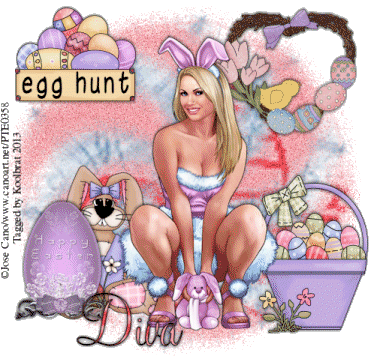Linkbar
Tuesday, March 26, 2013
Egg Hunt
Egg Hunt
I am using the amazing artwork of Jose Cano.
You can purchase it here:SATC
Scrapkit "Jump Into Easter" by DivaDesigns
Thank you Diva for the wonderful kit.
You can purchase it here: Scrappin Box
Mask and Font of choice
1. Open New Image 500 X 500
2. Floodfill with paper 6. Go Layers Load/Save Mask choose your mask and apply it. Merge Group
3. Floodfill with Paper 7. Go Layers Load/ Save Mask choose your mask and apply. Merge group.
4. Duplicate paper 7 layer 2 times. X out both the copies.
5. Go Adjust add noise. I used these settings Gaussian checked 30 Monocrome checked. X out the orignal layer
6. UnX the first copy of the layer and repeat number 4 with 40 as the setting. X out the layer
7. UnX the second copy of the layer and repeat number 4 with 50 as the setting. X out that layer and UnX the orginal layer.
8. Copy and Paste the wreath. Resize to your liking and place in the upper right hand corner. Add Drop Shadow of your choosing.
9. Copy and Paste wordart. Resize to your liking and place in the upper left hand corner. Add same Drop Shadow.
10. Copy and Paste Easter Basket1. Resize to your liking and place in the lower right hand corner. Add Drop Shadow.
11. Copy and Paste Decorative Egg1. Resize and place in the lower left hand corner. Add Drop Shadow.
12. Copy and Paste bunny1. Resize and place behind the egg layer. To do this you move your bunny layer bleow your egg layer in the Layer Palette.
13. Copy and Paste your tube. Resize and place to your liking. Add Drop Shadow.
14. Add your text and Copyright info. Please don't forget this.
15. Merge Visible and resize. I always resize 75%. Copy and Paste the merged copy into your Animation Shop.
16. Go edit undo resize. Undo Merge Visible and X out the Orginal layer. UNX the first copy of the layer. Merge Visible and resize. Copy and Paste after current frame in AS.
17. Repeat 16, but ReX the copy and UnX the second copy. Merge Visible and resize. Copy and Paste after current frame in AS.
18. Check your animation and make sure that it looks right and save.
That's it..... I hope you have enjoyed my tutorial. If you have any questions please
feel free to leave a message in the Chatbox.
This tutorial was written January 2013 by me(Koolbrat) any similarities to another is just a coincidence.
I am using the amazing artwork of Jose Cano.
You can purchase it here:SATC
Scrapkit "Jump Into Easter" by DivaDesigns
Thank you Diva for the wonderful kit.
You can purchase it here: Scrappin Box
Mask and Font of choice
1. Open New Image 500 X 500
2. Floodfill with paper 6. Go Layers Load/Save Mask choose your mask and apply it. Merge Group
3. Floodfill with Paper 7. Go Layers Load/ Save Mask choose your mask and apply. Merge group.
4. Duplicate paper 7 layer 2 times. X out both the copies.
5. Go Adjust add noise. I used these settings Gaussian checked 30 Monocrome checked. X out the orignal layer
6. UnX the first copy of the layer and repeat number 4 with 40 as the setting. X out the layer
7. UnX the second copy of the layer and repeat number 4 with 50 as the setting. X out that layer and UnX the orginal layer.
8. Copy and Paste the wreath. Resize to your liking and place in the upper right hand corner. Add Drop Shadow of your choosing.
9. Copy and Paste wordart. Resize to your liking and place in the upper left hand corner. Add same Drop Shadow.
10. Copy and Paste Easter Basket1. Resize to your liking and place in the lower right hand corner. Add Drop Shadow.
11. Copy and Paste Decorative Egg1. Resize and place in the lower left hand corner. Add Drop Shadow.
12. Copy and Paste bunny1. Resize and place behind the egg layer. To do this you move your bunny layer bleow your egg layer in the Layer Palette.
13. Copy and Paste your tube. Resize and place to your liking. Add Drop Shadow.
14. Add your text and Copyright info. Please don't forget this.
15. Merge Visible and resize. I always resize 75%. Copy and Paste the merged copy into your Animation Shop.
16. Go edit undo resize. Undo Merge Visible and X out the Orginal layer. UNX the first copy of the layer. Merge Visible and resize. Copy and Paste after current frame in AS.
17. Repeat 16, but ReX the copy and UnX the second copy. Merge Visible and resize. Copy and Paste after current frame in AS.
18. Check your animation and make sure that it looks right and save.
That's it..... I hope you have enjoyed my tutorial. If you have any questions please
feel free to leave a message in the Chatbox.
This tutorial was written January 2013 by me(Koolbrat) any similarities to another is just a coincidence.
Wednesday, March 20, 2013
Walking on Air Cluster Frames
Dreamer

Dreamer
I am using the amazing artwork of Zindy Nielsen.
You can purchase it here: Zindy
Scrapkit "Walking on Air" by Tygers Tidbits
Thank you Tyger for the wonderful kit.
You can purchase it here: DigiFox Studio and Twilight Scraps
Mask and Font of choice
1. Open New Image 500 X 500
2. Floodfill with paper11
3. Go Selections Load/Save Mask and choose your mask. Merge group and add Drop shadow of your choice
4. Add New Layer Floodfill with paper08
5. Repeat number 3
6. Copy and Paste watch element. Resize to your liking and place in the lower right hand corner. Add Drop
Shadow of your choice.
7. Copy and Paste Pink Flower element. Resize to your liking and place in right hand corner over the chain on the watch.
Add Drop Shadow of choice.
8. Copy and Paste Blue Flower element. Resize to your liking and place below the pink flower on the chain. Add Drop
Shadow of your choice.
9. Copy and Paste butterfly element 47. Resize to your liking and place between the two flowers. Add Drop Shadow of
your choice.
10. Copy and Paste Bubble element16. Duplicate and Mirror the copy. Move both below your mask layers.
11. Copy and Paste Pink Rock and place it in the lower left hand corner.
12. Copy and Paste Blue Rock and place in the same corner just moved over alittle.
13. Copy and Paste Word Art. Resize to your liking and move to the upper right hand corner of your image. Add
Drop Shadow of your choice.
14. Add Tube of choice. and move it below your rock and watch layers. Add Drop Shadow of choice
15. Add Copyright info and Text.
16. Resize and save.
That's it..... I hope you have enjoyed my tutorial. If you have any questions please
feel free to leave a message in the Chatbox.
This tutorial was written January 2013 by me(Koolbrat) any similarities to another is just a coincidence.
Subscribe to:
Posts
(Atom)
TERMS OF USE
The Tubes in the zip are all made by me(Koolbrat).
:Please do not claim them as your own.
:They are Free for Personal Use Only.
:Please do not Share the files....
:Please do not change the file names.
:Please do not Burn to a CD or DVD or replicate to any other media or fix tangent unless it is for your own personal back up.
:Please do not use to create Brushes, Custom Shapes, Ect.
:Please leave the tubes intact, do not distor in any way.
If you have any Questions. Comment regarding these TOU please email koolbrat@gmail.com
Thank you for your download,
I hope you enjoy them,
Have fun,
Love Koolbrat
***********************
Copyright Notes:
Taggers.
Please add my copyright.
DO NOT use with other artist Tubes,
with the exception of Elements, Frames Ect.
Tutorial Writers.
Please include a credit to me somewhere on your page
(http://bratsplace-koolbrat.blogspot.com/)
Please add my copyright.
DO NOT use with other artists Tubes, with the exception of Elements, Frames ECT.
************************
:Please do not claim them as your own.
:They are Free for Personal Use Only.
:Please do not Share the files....
:Please do not change the file names.
:Please do not Burn to a CD or DVD or replicate to any other media or fix tangent unless it is for your own personal back up.
:Please do not use to create Brushes, Custom Shapes, Ect.
:Please leave the tubes intact, do not distor in any way.
If you have any Questions. Comment regarding these TOU please email koolbrat@gmail.com
Thank you for your download,
I hope you enjoy them,
Have fun,
Love Koolbrat
***********************
Copyright Notes:
Taggers.
Please add my copyright.
DO NOT use with other artist Tubes,
with the exception of Elements, Frames Ect.
Tutorial Writers.
Please include a credit to me somewhere on your page
(http://bratsplace-koolbrat.blogspot.com/)
Please add my copyright.
DO NOT use with other artists Tubes, with the exception of Elements, Frames ECT.
************************
Labels
- FTU Frames (5)
- My CT Tutorials (137)
- My Tutorials (2)
- News (118)